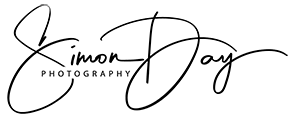Being called FunkyChick2000 or CatOnHeat01 may have been funny at the time you created your account but those types of Twitter names don’t really help you if you use the account for business as well.
I recently wanted to change mine from SimonDay09 (the year I started on Twitter) to SimonDayUK. The change is simple but there is an extra step you may like to take as well to protect the old name. Here is how to easily do both.
#1 Changing your Twitter name
- Login to Twitter and click on ‘settings’ from the drop down menu from your icon, in the top right corner of the Twitter page.
- Once there you will see a ‘Username’ field with your current Twitter name. Delete that username and choose your new one. If no-one has that name already it is all yours. If the account name is already taken you’ll be promoted to choose another.
- Click ‘Save Changes’ and you’re all done.
Note: It will ask for your password to make that change so make sure you have it to hand!
#2 Protect the old name
So the main problem with this is it will update your posts from your account but it won’t update other peoples retweets, quotes etc so people can still find an error page when searching for you.
Once you change the name your old account is then available for others to use which also isn’t ideal. I would suggest you now take the following actions…
- Log out of Twitter and create a new account. You will need a unique email address for this new one but you can skip the phone verification if you wish. You won’t have to choose the old username until you are near the end of the process so go through it all and add your old username once you reach that point.
- Once you have this new account set-up with your old name simply post a single tweet saying something like “I have changed my Twitter Name to @ABC – please update your bookmarks etc”.
- Fill in the profile with the same information.
- Follow only your new account and follow back from your new account to this one.
Mine looks like this:
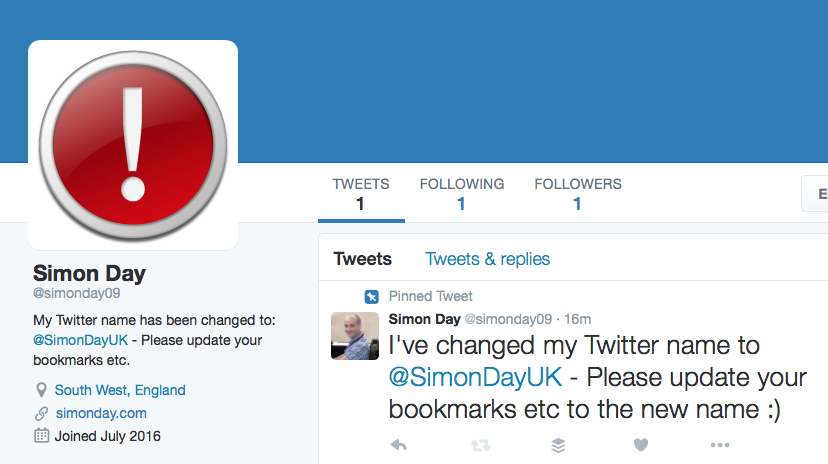
So now if you’ve missed any links on your website, or people click on old retweets etc, they won’t get the Twitter error page but instead a page that tells the user what’s happened, why it happened and how they can find you. This is a much more user-friendly way of changing your username!
I also added a red exclamation mark as my profile picture to really highlight there is something wrong with this old link.
So that’s it. Changing the name is simple but this second step will great enhance the usability for any users coming across the old name… plus it stops others from then using it.